mahadbtmahait.gov.in Registration 2019-20 : MahaDBT Portal
| Want to comment on this post? Go to bottom of this page. |
|---|
Organisation : Aaple Sarkar DBT, MahaDBT portal
Facility : Online Registration/ mahadbtmahait.gov.in Scholarship 2019-20
Applicable State : Maharashtra
Last Date : 29.02.2020 (Date is Extended)
Website : https://mahadbt.maharashtra.gov.in/login/login
MAHA DBT MAHAIT Registration
Filling up online applications for scholarship schemes under the Directorate of Higher Education in the academic year 2019-20.
Related / Similar Scholarship : Maharashtra Vocational Education Maintenance Allowance 2019-20
MahaDBT portal is now open for all applicants from all institutes. Please submit your scholarship application form online as per applicable scheme on priority.
Aaple Sarkar DBT Portal (Direct Benefit Transfer) is an initiative taken by the Government of Maharashtra, which is a unique Platform for Citizens to help them to avail benefits through the schemes.
How to Register?
New user will register on this portal and then get scheme related benefits after login in through the registered username and password. The new user to Register into the portal, click on “New Registration” button
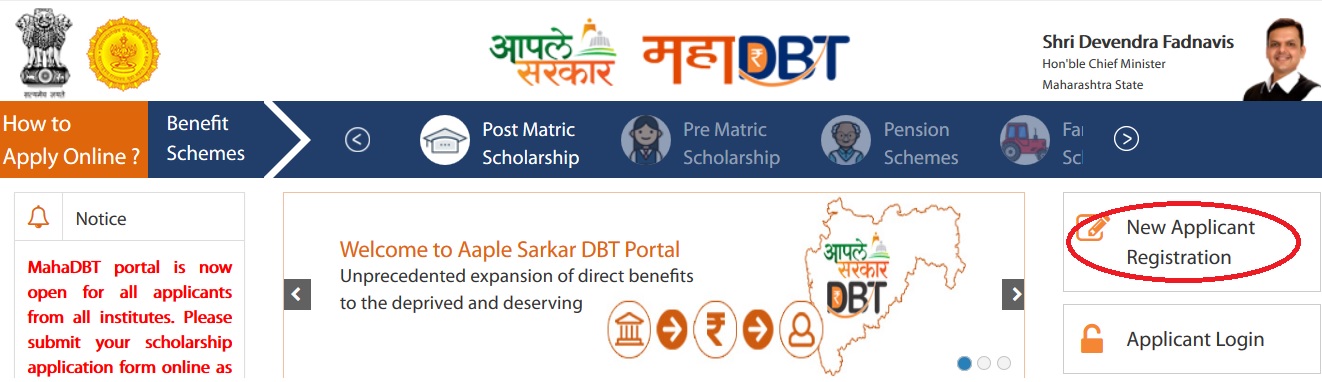
Using Aadhaar Number
Step 1 : Do You Have Aadhaar Card?
Please select “Yes” and click on Continue button to continue with Registration process.
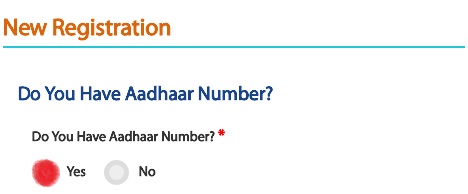
Step 2 : Choose Authentication Type – There are two types of authentication available.
** OTP – If the mobile number registered with Aadhaar, then the user can select the authentication type “OTP”
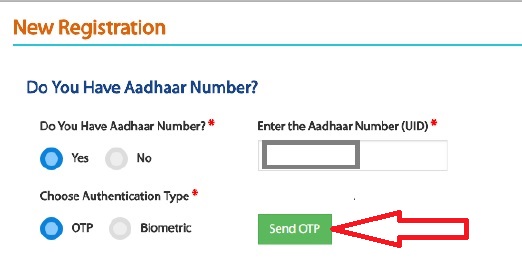
** Biometric – If the mobile no not registered with Aadhaar, then the user can select the authentication type as Biometric.
** If your Mobile Number registered with Aadhaar, then choose the authentication type as “OTP”.
** Tick on the consent check box to agree to share your information with Maharashtra government for DBT purpose
Step 3 : Enter Aadhaar number and click on “Send OTP” button. The system validates the aadhaar number and sends the system generated “OTP” to the registered mobile number
An alert message displayed saying that – OTP for Aadhaar authentication has been sent to your Aadhaar linked registered Mobile number. Click on OK button.
Step 4 : Enter the received OTP in the system and click on “Verify OTP” button. Post successful OTP verification an alert message “Authentication Successful! Please click on Continue” will be displayed on the screen. Click on OK button to continue with registration
Step 5 : Post Successful OTP verification the Applicant details fetched from UIDAI will be auto populated in the Personal details fields Personal Details, Address Details, Bank Details.
Note :
If there is any change in the details, the applicant should contact UIDAI to update the relevant information
Step 6 : Creation of Applicant’s Username and Password – Applicant will need to create the User Name and Password to access the system in this step.
Step 7 : Applicant will enter the User Name, Password, Confirm Password and Captcha and click the Register button.
Step 8 : On clicking the Register button, the system validates entered details and display‘s the alert message saying that – Profile created successfully.
Step 9 : User can use the registered User Name and Password to login into the Aaple Sarkar DBT portal.
Using Biometric
Step 1 : If Mobile Number not registered with Aadhaar, the User can select the authentication type as Biometric.
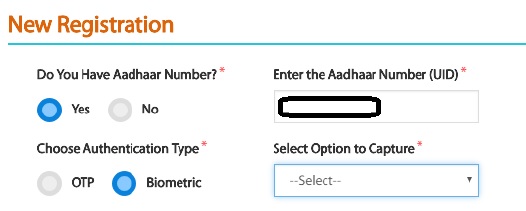
Step 2 : Then the user can view the Biometric authentication form – Enter Aadhaar number, User ID, Pass word and confirm password. The User has to put the finger on Biometric device for to get scan and verify
Step 3 : After successful verification, the User can login with created User ID and Password.
Using Non Aadhaar
Step 1 : Click on New Applicant Registration. For Question – Do you have Aadhaar Number? Select – No option and continue
Step 2 : New Registration form page will be displayed. The system will ask, “Do you have an Enrolment ID” Click on “No” Button
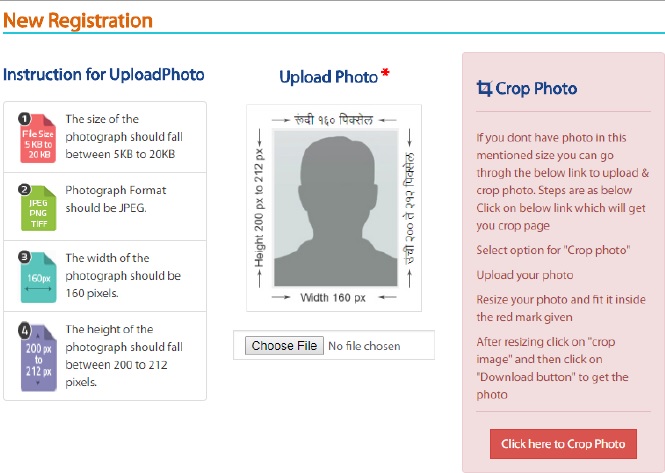
Step 3 : After No button is selected, Book appointment for Aadhaar button should be displayed and on click URL – https://appointments.uidai.gov.in/ should be displayed
Step 4 : Enter Further Form details and finally click on “Save” button
Using Non Aadhaar – Enrollment ID Flow
Step 1 : Click on New Applicant Registration For Question – Do you have Aadhaar Number? Select – Yes option and continue
Step 2 : The system will ask, “Do you have an Enrolment ID” Click on Yes Button. Enter Enrollment ID and click on “ Check your Aadhaar Status”
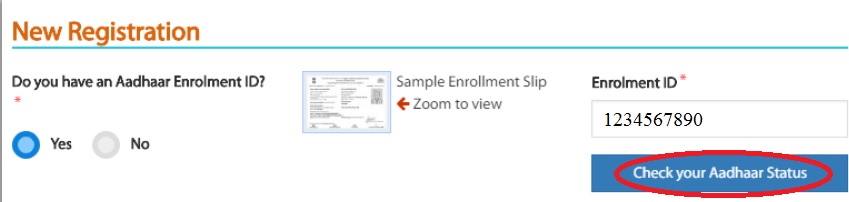
Step 3 : If the Enrollment ID (EID) is Generated, then the user will be redirected to step 2 of Aadhaar registration flow
Step 4 : If the Enrollment ID (EID) is Rejected, the user should start registering on DBT Portal without Aadhaar
Step 5 : User should know the reason of rejection of the Enrolment ID and should search for Aadhaar Permanent Enrolment Center (PEC) and re-enroll for getting the Aadhaar.
Step 6 : If the Enrollment Id (EID) is Under process, the user has to Enter the enrolment number (Enrolment Id +Date Timestamp) and click on “Continue” button to proceed with Registration process on DBT Portal.
Guidelines :
https://www.scholarships.net.in/uploads/pdf2018/31106-GL.pdf
User Login
To login into Aaple Sarkar DBT portal, Applicant has to perform following steps
Steps :
Step 1 : Select User Type from following options
** e.g. Applicant Login: Student or Farmer or any resident
** e.g. Institute/Dept/DDO : School or College / Departmental approval authorities.
Step 2 : Login using created/registered Username and Password.
Step 3 : Enter the valid Captcha and Click on Login
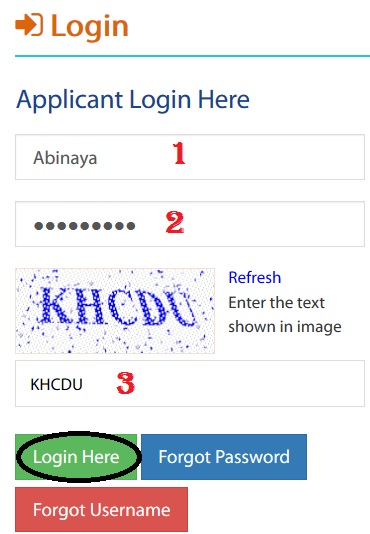
Forgot User Name/Password?
If User Forgot User Name / password then Click on Forgot User Name / Password section on the Home DBT page. Then the User has to select Authentication type Mobile number or Email id.
Step 1 : Enter registered mobile number or email and correct captcha code and click on submit button to get the OTP
Step 2 : The User will receive an OTP on registered mobile or email on after successful verification of entered details.
Step 3 : Enter the system generated OTP which has been send to registered mobile number or email. System validates the OTP, which has been send to registered mobile number or email.
Step 4 : Enter the New Password & Confirm Password and click on change Password.
Helpline
In case of any queries regarding the scholarship please call to 022-49150800.
Please increase the dates of scholarship
I hv not gaetting my otp as upadaatin on adahar
What is the last date for Mahadbt form submission ?
It says amount is auto redeemed but I haven’t received it yet. Also I don’t see any redeem button. What should I do?
Redeem button is not working. What to do?
Please help me to check the application status.